Installation
- Install the application from BIBBOX store
- Wait for installation to finish
- After installation in BIBBOX, Open Specimen will take some minutes to set up internally
- Start the application from BIBBOX application screen
- Log into Open Specimen with user "bibboxadmin" and password "Login!@3"
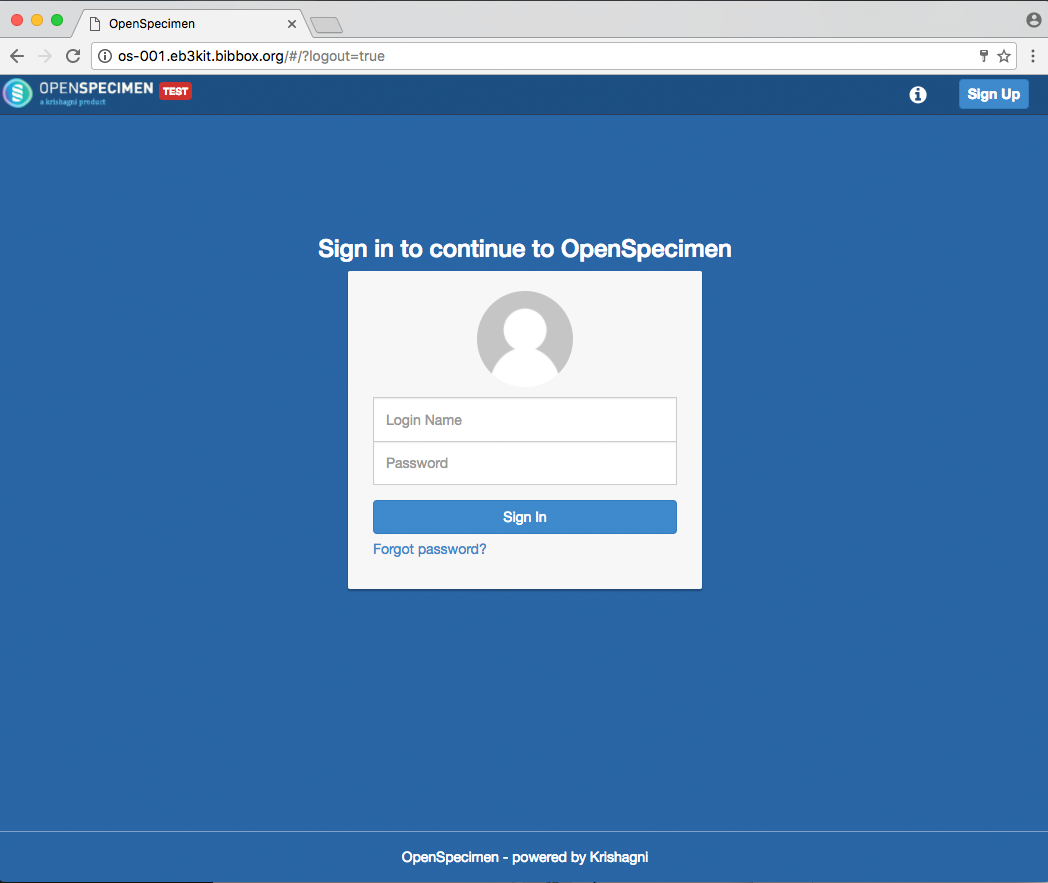
- After Open Specimen has finished its internal setup process, den Login screen can be accessed. (This can take several minutes)
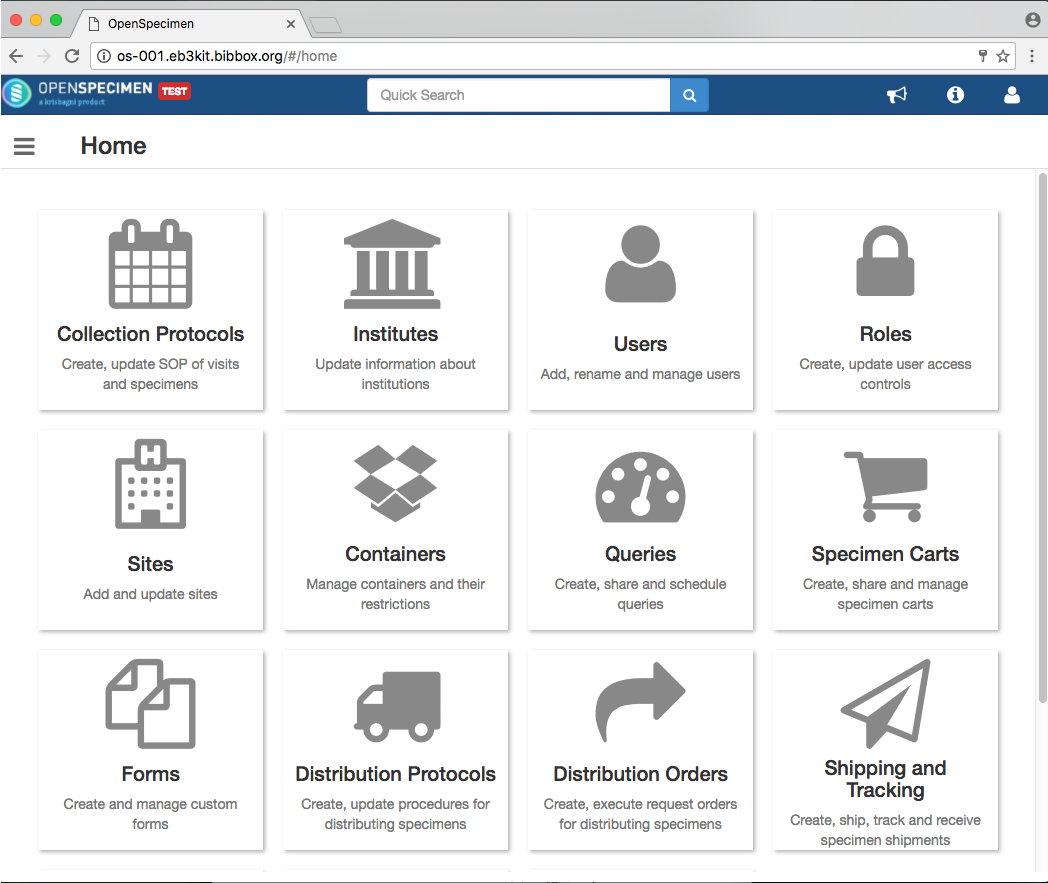
- After logging into the application, the user will have access to the Open Specimen dashboard and the application is ready to user
- Don't forget to change the default access credentials!
First Steps
Openspecimen provides a community and an enterprose version. With the community version it is possible to organsie simple collections and user data export/import features. The enterprise version provides additional modules for dashboards and simple data entry.
Before you can add a Specimen, you have to make some configurations for a study
- Define a Collection Protocol
- Setting up consents
- Adding Events
- Define Specimen Requirements
- Label Formats and Print Settings
For a deatiled description see How to Create a Collection Protokol or watch some of the tutorial videos
Experienced programmers can easy write their own modules and/or user the REST Interface by looking at the source code in Github or even write a own plugin https://openspecimen.atlassian.net/wiki/pages/viewpage.action?pageId=31064072